Shopify. 如何管理列计数在大菜单菜单项
June 15, 2016
在本教程中,我们将向您展示如何管理列数 Megamenu menu items in our Shopify模板.
通常有几列显示在 dropdown 的“产品”菜单选项. 每个列都链接到一个特定的集合.

中添加一个带有类别的新列 dropdown,请遵循以下步骤:
登录到您的Shopify管理面板,导航到 Online Store -> Themes section.
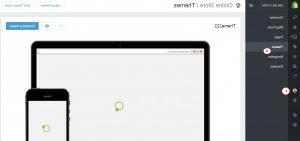
在右上角单击三个点,然后选择 Edit HTML/CSS option.

Open the settings_schema.json 文件位于 Config 文件夹,并搜索 “Megamenu” code.
例如,您可以通过编号来识别项目的代码 “megamenu2_sub_col__4”. 复制任何项目的代码,并在最后一个项目代码后输入,将其订单号替换为下一个数字. 在这种情况下,我们需要用5代替4. Save the file.
Note: 代码在某些模板中可能有所不同.
Return to Online Store -> Themes 节,按 Customize Theme button.
Click the Megamenu tab and check the 产品目录 项目(通常是列表中的第二个).
为新创建的项和选择一个Collection Save changes

现在你需要调整 layout 的下拉列表,它基于 Bootstrap framework.
Open the widget-megamenu.liquid 文件位于 Snippets folder.

定位菜单项的代码. 你可以通过类来识别它 “megamenu_item_2” 其中“2”是这个项目的订单号.

Change the code
{% for i in (1..4) %}to{% for i in (1..5) %}为了有5列.Replace the bootstrap class:
with:
Note: 不同模板中的列数不同,因此模板代码可能包含另一个 bootstrap class.
保存文件并在站点上检查更改 frontend.
我们希望本教程对您有所帮助.
请随时查看下面的详细视频教程:
Shopify. 如何管理列计数在大菜单菜单项














