- Web templates
- E-commerce Templates
- CMS & Blog Templates
- Facebook Templates
- Website Builders
ZenCart. How to manage featured and special products
April 13, 2015
This tutorial will show you how to manage featured and special products in ZenCart.
ZenCart. How to manage featured and special productsLog into your ZenCart admin panel and navigate to Catalog > Featured Products:
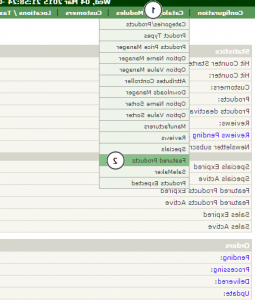
-
Click "New product" button. You will see the list of available product in your admin panel:


Select a product that you want to set as featured, choose Available Date and Expiry Date (leave it blank if there is no expiration date).
-
Click "Insert" button to set product as featured:
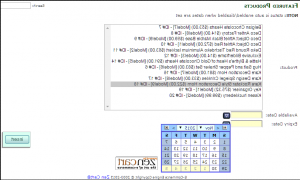
Reload your Home page, featured product is successfully added.
-
To add a special product, you should navigate to Catalog > Specials:

-
Click "Insert" button to set product as special.
Select a product that you want to set as Special product, choose Available Date, Expiry Date and Special Price:

Click “Insert” button to add a product.
Reload your Home page, a special product is successfully added.
You can also remove products from Featured or Special sections.
-
Navigate to Catalog > Featured Products.
-
Select a product that you want to remove and click red cross icon to remove it:

-
Confirm it by clicking "Delete" button.
-
Reload your Home page to see the changes.
-
You can remove special product the same way.
Feel free to check the detailed video tutorial below:
ZenCart. How to manage featured and special products













